Infotainment System Overview
The infotainment system in the vehicle is a touch screen system. It is controlled by touching the screen buttons, the TUNE/MENU knob, preset buttons, and other buttons on the faceplate.
The TUNE/MENU knob can be turned and then pressed to complete any of the highlighted screen functions.
The preset buttons can be pressed to select the appropriate screen button function as shown on the display.
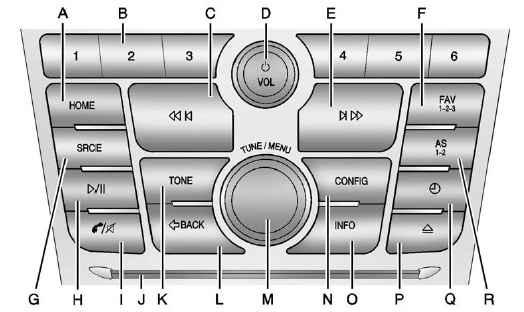
Overview (Radio with CD and Touchscreen)
A. HOME (Home Page)
- See “Home Page” following in this section.
B. Buttons 1−6
- The preset buttons numbered one through six can be used to select stored AM, FM, and XM (if equipped) stations.
C.  (Previous/Reverse)
(Previous/Reverse)
- Press to seek to the beginning of the current or previous track. If the track has been playing for less than five seconds, it seeks the previous track. If longer than five seconds, the current track starts from the beginning.
- Press and hold to quickly reverse through a track. Release the button to return to playing speed. See CD Player and MP3 for more information.
- For AM, FM, or XM (if equipped), press to seek to the previous strong station.
D.  /VOL (Power/Volume)
/VOL (Power/Volume)
- Press to turn the system on and off.
- Turn to adjust the volume.
E.  (Next/Forward)
(Next/Forward)
- Press to seek the next track.
- Press and hold to fast forward through a track.
- Release the button to return to playing speed. See CD Player and MP3 for more information.
- For AM, FM, or XM (if equipped), press to seek to the next strong station.
F. FAV 1-2-3 (Favorites Page)
- Press to display the current page number above the preset buttons. The stored stations for each list display on the touch-sensitive preset buttons at the bottom of the screen. The number of preset FAV lists can be changed in the Configuration Menu.
G. SRCE (Source)
- Press to change the audio sources such as AM-FM Radio, XM™ (if equipped), CD, and AUX.
H. p / j (Play/Pause)
- Press to start, pause, and resume playback. See CD Player and MP3 for more information.
I. V /8 (Phone/Mute)
- See Bluetooth (Infotainment Controls) or Bluetooth (Overview) or Bluetooth (Voice Recognition) for more information.
J. CD Slot
K. TONE
- Press to access the sound menu screen to adjust bass, midrange, and treble. See AM-FM Radio for more information.
L.  BACK
BACK
. Press to return to the previous screen in a menu.
. If on a page accessed directly by a faceplate button or Home Page screen button,
pressing  BACK will go to the previous
menu.
BACK will go to the previous
menu.
M. TUNE/MENU
- Turn to highlight a feature. Press to activate the highlighted feature.
- Turn to manually change the radio station.
N. CONFIG (Configuration)
- Press to adjust features for radio, display, phone, vehicle, and time.
O. INFO (Information)
- Press to scroll through an audio information screen.
P.  (Eject)
(Eject)
. Press to eject a disc from the CD player. See CD Player .
Q.  (Clock)
(Clock)
. Press to set the time.
R. AS 1-2 (Autostore)
See also:
Convenience Net
Your vehicle may have this feature. A convenience
net in the rear of your vehicle helps keep small
items in place during sharp turns or quick
stops and starts. The net is not designed to retain
th ...
When It Is Time for New Tires
Factors such as maintenance, temperatures, driving speeds, vehicle loading, and
road conditions affect the wear rate of the tires.
Treadwear indicators are one way to tell when it is time for new ...
DVD Display Error Messages
The DVD display error message
depends on which radio the vehicle
has. The video screen may display
one of the following:
Disc Load/Eject Error or
Mechanical Error: There are disc
load or ej ...


