CD Player
The CD player can play audio CDs and MP3 CDs.
The CD player will not play 8 cm (3 in) CDs.
Care of CDs
Sound quality can be reduced due to disc quality, recording method, quality of the music recorded, and disc handling. Handle discs carefully and store them in their original cases or other protective cases away from direct sunlight and dust.
If the bottom surface of a disc is damaged, the disc may not play properly or at all. Do not touch the bottom surface of a disc while handling it; this could damage the surface. Pick up discs by grasping the outer edges or the edge of the hole and the outer edge.
If the bottom surface of a disc is dirty, take a soft lint-free cloth, or dampen a clean soft cloth in a mild neutral detergent solution mixed with water, and clean it. Wipe the disc from the center to the outer edge.
Care of the CD Player
Do not add a label to a disc; it could get caught in the CD player. If a label is needed, write on the top of the recorded disc with a marking pen.
Do not use disc lens cleaners because they could contaminate the lens of the disc optics and damage the CD player.
Notice: If a label is added to a CD, more than one CD is inserted into the slot at a time, or an attempt is made to play scratched or damaged CDs, the CD player could be damaged. While using the CD player, use only CDs in good condition without any label, load one CD at a time, and keep the CD player and the loading slot free of foreign materials, liquids, and debris.
Control Buttons
The buttons used to control the CD player are:
CD/AUX: Press to use the CD player.
 Press to select tracks or to fast rewind or forward within a track.
Press to select tracks or to fast rewind or forward within a track.
INFO: Press to display additional information about the current track that may be available.
 (Menu/Select): Turn to select tracks. Press to enter the CD menu and select items.
(Menu/Select): Turn to select tracks. Press to enter the CD menu and select items.
 (Eject): Press to eject the disc.
(Eject): Press to eject the disc.
Inserting a CD
With the printed side facing up, insert a disc into the CD slot until it is drawn in.
Removing a CD
Press the
 button
button
The disc is pushed out of the CD slot.
If the disc is not removed after it is ejected, it is pulled back in after a few seconds.
Playing a CD or MP3 CD
Press the CD/AUX button if there is a disc in the player; it begins playing.
Information about the disc and current track is shown on the display depending on the data stored.
Selecting a CD Track
Using the control buttons:
► Press thes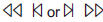 button to select the previous or next track.
► Turn the
button to select the previous or next track.
► Turn the
 knob.
knob.
Using the CD Menu:
1. Press the
 knob.
knob.
2. Select Tracks list.
3. Select the track.
Playing Tracks in Random Order
Press the
 knob and then set Shuffle Songs to On.
knob and then set Shuffle Songs to On.
Fast Forward and Rewind
Press and hold
 to fast forward or rewind within the current track.
to fast forward or rewind within the current track.
Selecting an MP3 Track
Using the control buttons:
► Press thes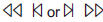 button to select the previous or next track.
► Turn the
button to select the previous or next track.
► Turn the
 knob.
knob.
Using the CD Menu:
1. Press the
 knob.
knob.
2. Select Playlists/Folders.
3. Select the playlist or folder
4. Select the track.
Searching for MP3 Tracks
The search feature may take some time to display the information after reading the disc due to the amount of information stored on the disc.
FM automatically plays while the disc is being read.
Tracks can be searched by:
► Playlists► Artists
► Albums
► Song Titles
► Genres
► Folder View
To search for tracks:
1. Press the
 knob.
knob.
2. Select Search.
3. Select: Playlists, Artists, Albums, Song Titles, Genres, or Folder View.
4. Select the track
See also:
Head Restraint Adjustment
Do not drive until the head restraints
for all occupants are installed and
adjusted properly.
To achieve a comfortable seating
position, change the seatback
recline angle as little as necessa ...
Battery Replacement
Replace the battery if the REPLACE
BATTERY IN REMOTE KEY
message displays in the DIC. See
“REPLACE BATTERY IN REMOTE
KEY” under Key and Lock
Messages.
The battery is not rechargeable. T ...
Tire Inspection
We recommend that the tires, including the spare tire, if the vehicle has one,
be inspected for signs of wear or damage at least once a month.
Replace the tire if:
The indicators at three or mo ...


