Remote Control

Remote Control
To use the remote control, aim it at the transmitter window at either seatback console and press the button. Direct sunlight or very bright light could affect the ability of the RSE transmitter to receive signals from the remote control. Check the batteries if the remote control does not seem to be working. See “Battery Replacement” later in this section. Objects blocking the line of sight could also affect the function of the remote control.
If a CD, DVD, or MP3 disc is in the
Radio DVD slot, the remote control
 button can be used to turn on the
video screen display and start the
disc. The infotainment system can
also turn on the video screen
display. See CD/DVD Player or the separate
navigation system manual for more
information.
button can be used to turn on the
video screen display and start the
disc. The infotainment system can
also turn on the video screen
display. See CD/DVD Player or the separate
navigation system manual for more
information.
Notice:
Storing the remote
control in a hot area or in direct
sunlight can damage it, and the
repairs will not be covered by the
warranty. Storage in extreme cold
can weaken the batteries. Keep
the remote control stored in a
cool, dry place.
Remote Control Buttons
 (Power): Press to turn the video
screens on and off.
(Power): Press to turn the video
screens on and off.
 (Illumination): Press to
turn the remote control backlight on.
(Illumination): Press to
turn the remote control backlight on.
The backlight times out after several seconds if no other button is pressed.
 (Title): Press to return to the
main menu of the DVD. This
function could vary for each disc.
(Title): Press to return to the
main menu of the DVD. This
function could vary for each disc.
 (Main Menu): Press to access
the DVD menu. The DVD menu is
different on every DVD. Use the
navigation arrows to move the
cursor. After making a selection
press the enter button. This button
only operates when using a DVD.
(Main Menu): Press to access
the DVD menu. The DVD menu is
different on every DVD. Use the
navigation arrows to move the
cursor. After making a selection
press the enter button. This button
only operates when using a DVD.
 ,
,
 ,
,
 ,
,
 (Menu Navigation
Arrows): Use the arrow buttons to
navigate through a menu.
(Menu Navigation
Arrows): Use the arrow buttons to
navigate through a menu.
 (Enter): Press to select the
highlighted choice in any menu.
(Enter): Press to select the
highlighted choice in any menu.
 (Display Menu): Press to adjust
the brightness and screen display
mode, and display the
language menu.
(Display Menu): Press to adjust
the brightness and screen display
mode, and display the
language menu.
 (Return): Press to exit the
current active menu and return to
the previous menu. This button
operates only when the display
menu or a DVD menu is active.
(Return): Press to exit the
current active menu and return to
the previous menu. This button
operates only when the display
menu or a DVD menu is active.
 (Stop): Press to stop playing,
rewinding, or fast forwarding a DVD.
(Stop): Press to stop playing,
rewinding, or fast forwarding a DVD.
Press twice to return to the beginning of the DVD.
 (Play/Pause): Press to start
playing a DVD. Press to pause a
DVD while it is playing. Press again
to continue playing.
(Play/Pause): Press to start
playing a DVD. Press to pause a
DVD while it is playing. Press again
to continue playing.
Depending on the infotainment
system in the vehicle, DVD
playback may be slowed down by
pressing  then
then
 . Reverse slow
play by pressing
. Reverse slow
play by pressing then
then
 . Press
. Press
 again to cancel slow play.
again to cancel slow play.
 (Previous Track/Chapter):
(Previous Track/Chapter):
Press to go to the start of the current track or chapter. Press again to go to the previous track or chapter. This button may not work when the DVD is playing the copyright information or the previews.
 (Next Track/Chapter): Press to
go to the beginning of the next
chapter or track. This button might
not work when the DVD is playing
the copyright information or the
previews.
(Next Track/Chapter): Press to
go to the beginning of the next
chapter or track. This button might
not work when the DVD is playing
the copyright information or the
previews.
 (Fast Reverse): Press to
quickly reverse the DVD or CD. To
stop fast reversing a DVD video,
press
(Fast Reverse): Press to
quickly reverse the DVD or CD. To
stop fast reversing a DVD video,
press  . To stop fast reversing a
DVD audio or CD, release
. To stop fast reversing a
DVD audio or CD, release  . This
button might not work when the
DVD is playing the copyright
information or the previews.
. This
button might not work when the
DVD is playing the copyright
information or the previews.
 (Fast Forward): Press to fast
forward the DVD or CD. To stop fast
forwarding a DVD video, press
(Fast Forward): Press to fast
forward the DVD or CD. To stop fast
forwarding a DVD video, press  .
.
To stop fast forwarding a DVD audio
or CD, release  . This button might
not work when the DVD is playing
the copyright information or the
previews.
. This button might
not work when the DVD is playing
the copyright information or the
previews.
 (Audio): Press to change audio
tracks on DVDs that have this
feature when the DVD is playing.
(Audio): Press to change audio
tracks on DVDs that have this
feature when the DVD is playing.
 (Subtitles): Press to turn ON/OFF subtitles and to move through
subtitle options when a DVD is
playing.
(Subtitles): Press to turn ON/OFF subtitles and to move through
subtitle options when a DVD is
playing.
AUX (Auxiliary): Press to switch the video display between the DVD player and an auxiliary source.
The AUX button also controls the source display between the left and right video screens as described in the table below:
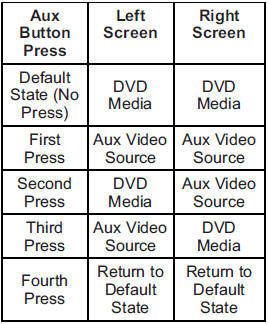
 (Camera): Press to change the
camera angle on DVDs that have
this feature when the DVD is
playing.
(Camera): Press to change the
camera angle on DVDs that have
this feature when the DVD is
playing.
 (Clear) (If Available): Press this
button within three seconds after
inputting a numeric selection, to
clear all numeric inputs.
(Clear) (If Available): Press this
button within three seconds after
inputting a numeric selection, to
clear all numeric inputs.
 10 (Double Digit Entries)
(If Available): Press this button to
select chapter or track numbers
greater than 9. Press this button
before inputting the number.
10 (Double Digit Entries)
(If Available): Press this button to
select chapter or track numbers
greater than 9. Press this button
before inputting the number.
1 through 0 (Numeric Keypad):
The numbered keypad provides the capability of direct chapter or track number selection.
Replacing the Remote Control
If the remote control becomes lost or damaged, a new universal remote control can be purchased.
Use a Toshiba® code set for replacement universal remote controls.
Battery Replacement
To change the remote control batteries:
1. Slide back the rear cover on the remote control.
2. Replace the two batteries in the compartment.
3. Replace the battery cover.
Remove the batteries from the remote control if unused for an extended period of time.
See also:
Pulling a Trailer
Here are some important points:
. There are many laws, including speed limit restrictions
that apply to trailering. Check for legal requirements with state or provincial
police.
. Do not t ...
Tire Rotation
Tires should be rotated every 12 000 km (7,500 mi). See Scheduled Maintenance
.
Tires are rotated to achieve a uniform wear for all tires. The first rotation is the most important.
Any time unusua ...
Maintenance When Trailer Towing
The vehicle needs service more often when pulling a trailer.
See this manual's Maintenance Schedule or Index for more information. Things that
are especially important in trailer operation are ...


