Remote Control Buttons
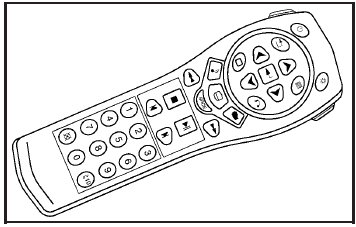
 (Power): Press this button
to turn the DVD
player on and off.
(Power): Press this button
to turn the DVD
player on and off.
 (Title): Press this button
to return the DVD to
the main menu of the DVD.
(Title): Press this button
to return the DVD to
the main menu of the DVD.
 (Menu Navigation Arrows):
Use
the arrow buttons to navigate through a menu.
(Menu Navigation Arrows):
Use
the arrow buttons to navigate through a menu.
 (Set-up Menu): Press this
button to adjust the
color, tint, brightness, contrast, display mode,
and dynamic range compression. The dynamic
range compression feature can be used to reduce
loud audio and increase low audio produced by
some DVDs.
(Set-up Menu): Press this
button to adjust the
color, tint, brightness, contrast, display mode,
and dynamic range compression. The dynamic
range compression feature can be used to reduce
loud audio and increase low audio produced by
some DVDs.
 (Audio): Press this
button to display a menu
that will only appear when a DVD is being played.
(Audio): Press this
button to display a menu
that will only appear when a DVD is being played.
The format and content of this function will vary for each disc.
 (Fast Reverse): Press
this button to fast
reverse the DVD or CD. To stop fast reversing,
press this button again. This button may not work
when the DVD is playing the copyright information
or the previews.
(Fast Reverse): Press
this button to fast
reverse the DVD or CD. To stop fast reversing,
press this button again. This button may not work
when the DVD is playing the copyright information
or the previews.
SRCE (Source): Press this button to switch between the DVD player and an auxiliary source.
 (Stop): Press this button
to stop playing,
rewinding, or fast forwarding a DVD or CD. Press
this button twice to return to the beginning of
the DVD.
(Stop): Press this button
to stop playing,
rewinding, or fast forwarding a DVD or CD. Press
this button twice to return to the beginning of
the DVD.
 (Previous Track/Chapter):
Press this button
to return to the start of the current track or chapter.
(Previous Track/Chapter):
Press this button
to return to the start of the current track or chapter.
Press this button again to return to the previous track or chapter. This button may not work when the DVD is playing the copyright information or the previews.
1 through 0 (Numeric Keypad): The numeric keypad provides you with the capability of direct chapter, title, and track number selection.
 10 (Double Digit Entries):
Press this button to
select chapter, title, and track numbers greater
than 9. Press this button before inputting the
number.
10 (Double Digit Entries):
Press this button to
select chapter, title, and track numbers greater
than 9. Press this button before inputting the
number.
 (Clear): Press this button
within three seconds
after inputting a number to clear the number(s).
(Clear): Press this button
within three seconds
after inputting a number to clear the number(s).
 (Illumination): Press this
button to turn
the remote control backlight on. The backlight will
time out after about 7 to 10 seconds if no other
button is pressed while the backlight is on.
(Illumination): Press this
button to turn
the remote control backlight on. The backlight will
time out after about 7 to 10 seconds if no other
button is pressed while the backlight is on.
 (Main DVD Menu): Press
this button to access
the DVD menu. The DVD menu is different on every
DVD. Use the up, down, left, and right arrow
buttons to move the cursor around the DVD menu.
(Main DVD Menu): Press
this button to access
the DVD menu. The DVD menu is different on every
DVD. Use the up, down, left, and right arrow
buttons to move the cursor around the DVD menu.
After making a selection press the enter button.
This button only operates when playing a DVD.
 (Enter): Press this button
to select the
choices that are highlighted in any menu.
(Enter): Press this button
to select the
choices that are highlighted in any menu.
 (Return): Press this button
to exit the current
active menu and return to the previous menu.
(Return): Press this button
to exit the current
active menu and return to the previous menu.
This button will operate only when a DVD is playing and a menu is active.
 (Camera Angle): Press this
button to change
camera angles on DVDs that have this feature
when a DVD is playing. The format and content of
this function will vary for each disc.
(Camera Angle): Press this
button to change
camera angles on DVDs that have this feature
when a DVD is playing. The format and content of
this function will vary for each disc.
 (Subtitle): Press this
button to turn on subtitles
and to move through subtitle options when a
DVD is playing. The format and content of this
function will vary for each disc.
(Subtitle): Press this
button to turn on subtitles
and to move through subtitle options when a
DVD is playing. The format and content of this
function will vary for each disc.
 (Fast Forward): Press
this button to fast
forward the DVD or CD. To stop fast forwarding,
press this button again. This button may not
work when the DVD is playing the copyright
information or the previews.
(Fast Forward): Press
this button to fast
forward the DVD or CD. To stop fast forwarding,
press this button again. This button may not
work when the DVD is playing the copyright
information or the previews.
 (Play/Pause): Press this
button to start play
of a DVD or CD. Press this button while a
DVD or CD is playing to pause it. Press this button
again to continue the play of the DVD or CD.
(Play/Pause): Press this
button to start play
of a DVD or CD. Press this button while a
DVD or CD is playing to pause it. Press this button
again to continue the play of the DVD or CD.
When the DVD is playing, press the pause button then press the fast forward button. The DVD will continue playing in a slow play mode.
To cancel slow play mode, press the play/pause button.
 (Next Track/Chapter): Press
this button to
advance to the beginning of the next track
or chapter. This button may not work when the
DVD is playing the copyright information or
the previews.
(Next Track/Chapter): Press
this button to
advance to the beginning of the next track
or chapter. This button may not work when the
DVD is playing the copyright information or
the previews.
See also:
Using this Manual
To quickly locate information about the vehicle, use the Index in the back of the manual. It is an alphabetical list of what is in the manual and the page number where it can be found. ...
How Does an Airbag Restrain?
In moderate to severe frontal or near frontal collisions, even belted occupants can contact the steering wheel or the instrument panel. In moderate to severe side collisions, even belted occupants can ...
Braking in Emergencies
With ABS, you can steer and brake at the same
time. In many emergencies, steering can help you
more than even the very best braking. ...


